This is the second in a 4-part series on the tech tools I’m using to help myself be more productive.
There’s a lot out there about getting your inbox to zero. If you can successfully do that, and keep doing it, more power to you. I frankly cannot. But I do have a system using Gmail. Why Gmail? It’s ability to let me label my mail, put it into folders, and use stars and filters make it a robust system. Here’s what I do with email.
- Labels instead of Folders: In Gmail, labels and folders are essentially the same thing. Once you create labels (which are easily set up in the Settings area), you’ll see a list of your labels on the left side of your Inbox. You just click on the label in the list and it functions like a folder, filtering out everything other than what’s labeled for that category. So if I only want to see tax-related emails (e.g., charitable gift receipts) I just click on the label I created called “Tax Related” and there they are.
IMPORTANT CLARIFICATION: Hat tip to Cassidy Summer for pointing out that Labels in Gmail are not the same as Folders. Folders enable you to move an email out of your inbox into a new location, i.e., the folder. Alternately, labels let you tag an email that remains in your inbox as a read email, but is retrievable when you click on the label name. In essence, labels act as filters, not folders. Once you read and tag an email with a label, it’s location in your inbox is no longer relevant.
- The Important Stuff to Save and Do: I have two categories of important stuff: things I need to save for something coming up (e.g., emails with travel info like hotel reservations or airlines) and things I need to do (respond to a friend, edit a document, etc.). All of these get starred and labeled. The stars are all grouped in one place and each starred email has a label that either says “*Star Save” or “*Star To Do.” For someone like me who uses a lot of labels, using the * symbol in the label name places the label at the top of list so I can click on all my To Dos and go through them. A lot of people like using separate To Do programs and apps. Google Tasks is an example of one. I’ve tried many of these and some are very good. But I find that integrating my To Do list with my email works best for me.
- Grouping the Inbox: Emails in my inbox are collected into groups as follows: first is anything unread, then anything starred and then everything else (in Gmail that means what’s been read but not deleted). To group your inbox, go to settings and then click Multiple Inboxes. Google calls each group a “panel.” My first panel is “is:unread” and my second panel is “is:starred.” This way the top of my inbox takes me to the place where my attention needs to go—new stuff and follow ups.
- Calendaring and Tasking Emails: I can make an email into an event on my Google Calendar by clicking on the “More” menu once I’ve got the email open and then selecting “create event.” You can also turn the email into a task for Google’s To Do list. I’ve tried this and it works well, just not for me. My method with the star and the label keeps the email visible on the screen and much more in the front of my mind.
Here’s a peek at my Gmail:
The labels are on the left (including my To Dos and To Saves near the top). The inbox shows me unread email first and then the stuff I need to save or do. Color-coding the labels makes them stand out really well.
In tomorrow’s post (Part III), I’ll tell you how I learned to navigate the treacherous waters of the internet’s sea of information in order to save and share boatloads of stuff. And finally, in part 4, I’ll let you know how I organize my notes and content to manage projects and keep information accessible in a virtual notebook.
Please, please, please let me know if these strategies seem helpful, are crazy, would never work for you or could save your life. Also, if you have other/better ideas, let me (and everyone) know.


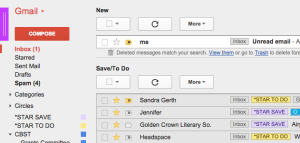
Jul 07, 2015 @ 12:22:26
I lost gmail but since reading this, I’ll go back to the Apple Store to reinstate it.
Sent from my iPad
>
LikeLike
Jul 07, 2015 @ 15:21:58
I’ve had a lot of trouble grokking Gmail because it does use new names for familiar functions. This helps for the purposes I do use it for thank you! (I’m a longtime Outlook user for its robust filing, search, task and contact integration. Gmail is catching up in terms of what I need, or rather, what I think I need. *g*)
LikeLiked by 1 person
Jul 07, 2015 @ 15:28:31
I use Outlook at work (because that’s what we use) and I make it work pretty well, but I was determined to get Gmail to do what I want and through trial and error, I think I’m getting there.
LikeLiked by 1 person
Jul 07, 2015 @ 15:31:00
Then you know what I’m trying to replicate. There’s a comfort level in being able to find mail from 8 years ago. Esp for business, where email forms a legal and/or useful paper trail, etc.
LikeLike
Jul 07, 2015 @ 17:44:00
I gave up on gmail because of the format. I was used to Outlook at work and wanted a personal e-mail account with the same format.
I now use AOL because of that. I set up folders under “My Folders” and number them 1 through whatever to prioritize them with the most important first. Then I set up filters so the incoming e-mails go directly to the appropriate folder. It helps me keep my inbox empty.
LikeLike
Jul 08, 2015 @ 10:40:53
TY, Carol! I’ve had AOL since it began (early 90’s and Compuserve prior to that), and I’m known to all my family and friends and all over the universe as pruferblue at aol dot com. But it never occurred to me to use the folders to organize my email (gulp). I do own a couple of gmail accounts in other personae, but I rarely check them. Just not enough time…
This is an interesting, useful, and rather humbling series of blogs Cindy is posting!
LikeLiked by 1 person
Jul 08, 2015 @ 10:53:22
Nann, I understand the appeal of keeping the same email address over many years. One thing you might want to consider for those other Gmail accounts is automatically forwarding any mail they receive to your AOL account. This way you don’t have to check multiple accounts. I have 3 different Gmail accounts and an old Yahoo accounts. They all automatically get sent to my main Gmail inbox.
LikeLike